A blog post is an article that we put on the blog.
Step 1: Enter your
gmail account. Go to gmail.com and
enter the account email address and the password.
For example: Roadlovers10@gmail.com
Password: 1xxxxxxxx1
Step 2: Type in a new window: www.Blogger.com. This will get us into the blogging software.
Step 3: The list of blogs shows up. Click on the ORANGE PEN icon in the blog that you want to add to.
Step 4: Type in the headline. These words are important for the search
engines. “My latest adventure” gets less
attention than “Walking Tour of Lincoln Road, Miami Beach, with review of Rio
Brazil Restaurant.”


 Step 5: The article Choose the font size.
I like “LARGE” because the typical design of the blogs that Blogger.com
gives you use very small type. You are
writing for many people and it’s nice to have several photos surrounded with
type. You can type less if you have
larger words.
Step 5: The article Choose the font size.
I like “LARGE” because the typical design of the blogs that Blogger.com
gives you use very small type. You are
writing for many people and it’s nice to have several photos surrounded with
type. You can type less if you have
larger words. 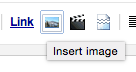 Step 6: Add photos. Click on the “photo” icon near the word
“Link” on the top row just below the headline of the blog article.
Step 6: Add photos. Click on the “photo” icon near the word
“Link” on the top row just below the headline of the blog article.
Step 7: Put captions under the photos. You can find the caption link in the list of
“things to do” under or over the photo … see the image below.

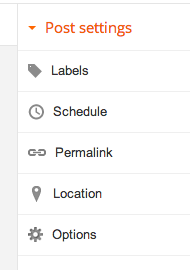 Step 8: Add Key Words in “Labels”. These words are used to find the
article. They are important for some
search engines.
Step 8: Add Key Words in “Labels”. These words are used to find the
article. They are important for some
search engines.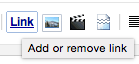 Add a link to your text by highlighting some words and then click on the LINK to paste in the link to the webpage.
Add a link to your text by highlighting some words and then click on the LINK to paste in the link to the webpage.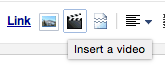 Step 9: Find a YouTube video to support the
article (and use the blog article to point people to a YouTube video)
Step 9: Find a YouTube video to support the
article (and use the blog article to point people to a YouTube video)
Click on the icon for “movie”
Put the video’s link into the narrow box that appears.
Click to confirm.
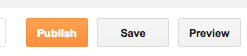 Step 11: Hit "Save" at least every three minutes. Hit "Publish" (the orange button) to put the article on your blog.
Step 11: Hit "Save" at least every three minutes. Hit "Publish" (the orange button) to put the article on your blog. GOING MOBILE
GOING MOBILE<<< notice the settings location.
This is helpful for handling the blog.
You can also change the template and appearance of your blog.
It’s possible to add posts to the blog directly from a
mobile phone. Put yourself in a wifi
zone.
You need to find the SETTINGS part of your blog space.
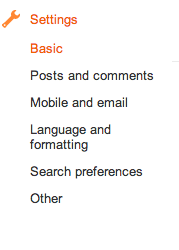 Look for the MOBILE and EMAIL part of settings.
Look for the MOBILE and EMAIL part of settings.
You need to find the SETTINGS part of your blog space.
 |
| look left and click on the SETTINGS tool |
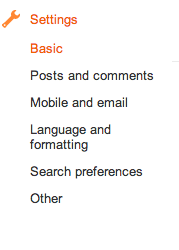 Look for the MOBILE and EMAIL part of settings.
Look for the MOBILE and EMAIL part of settings. |
| Look at the section under "EMAIL" and you will see how to set up the address for your blog to receive an article |
 |
| Type in an easily remembered name for the blog |
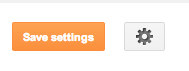 When you make changes, hit SAVE SETTINGS.
When you make changes, hit SAVE SETTINGS.How to use the email feature
Step 1: Create an email message.
Step 2: Put the
following address in the email “TO”:
roadlovers10.photos@blogger.com
The subject of the message becomes the headline for the blog
post.
The message area is what appears in the article.
Attach the photo or photos that you want to upload.




No comments:
Post a Comment